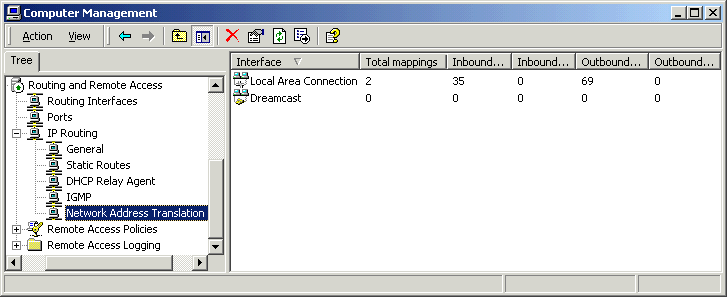
Mapping Ports for Online Games
If you want to play games with your Dreamcast through your PC's internet connection, chances are you are going to have to do some port mapping. Port mapping is sort of a reverse NAT. When internet traffic comes in to your PC, the computer needs to know which traffic is meant for the Dreamcast. By mapping specific ports to the Dreamcast interface, you designate what incoming traffic goes to the DC, and the rest stays on your PC.
There is another way of doing this if your ISP is gracious enough to provide you with an IP address pool (multiple IP addresses). It is called address mapping. I won't get into that here, mainly because I have no way of testing it. If you are assigned an address pool you may want to look into address mapping (do a search on the 'net, or use Windows help).
Back to port mapping. I will walk you through setting up port mappings that will allow you to play Phantasy Star Online or PSO Version 2. First you need to right-click your LAN interface in the Network Address Translation portion of the RRAS service configuration.
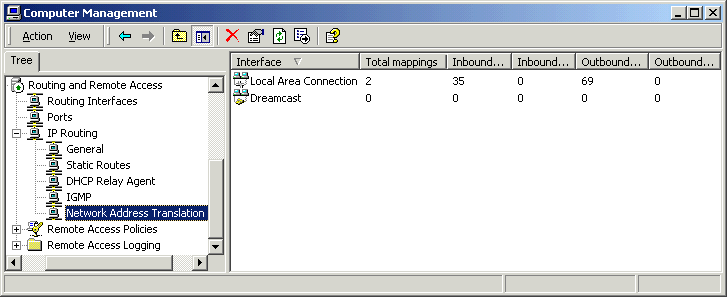
Select Properties, and click on the Special Ports tab. Set the protocol to UDP, and make four port mappings like the ones in the picture below.
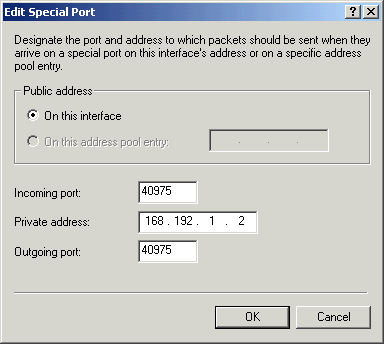
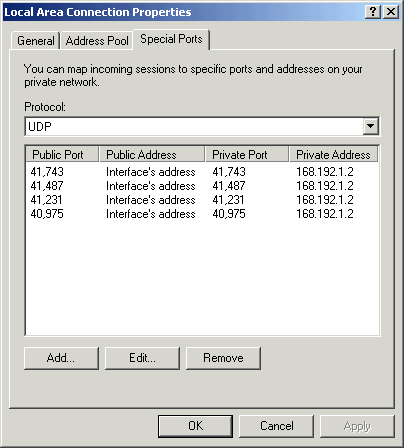
Then just click Ok, and you're done. Thanks to Red Ronin and Brian Downing for the tip on this one :)
Different games require different ports to be mapped, and some won't work no matter how many ports you map. You can read Brian's original email below for some more information on port mapping and Phantasy Star Online.