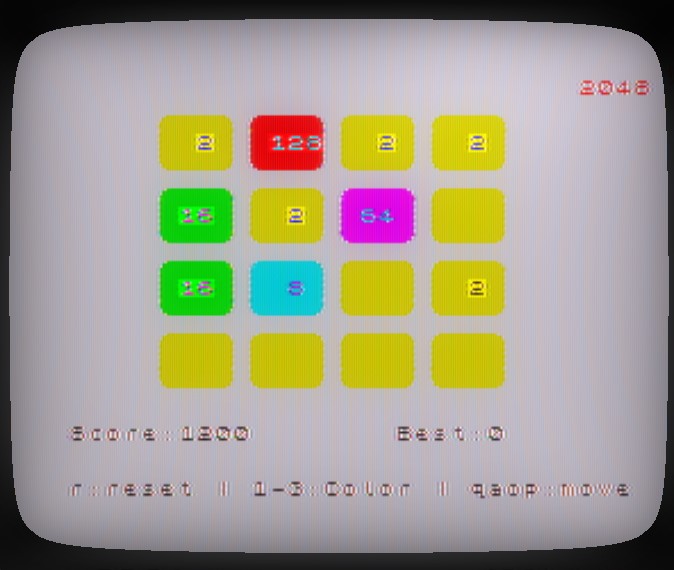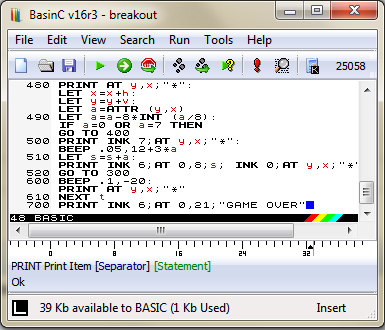My son was playing minecraft 1.4.2 and I was connecting to his game, until suddenly “Open to LAN” option stopped working.
At first, I was able to see the game on LAN servers list, but couldn’t connect it. So I think it’s an outdated version or something, then I updated the game to 1.4.5. As problem continued, I proceed and install latest version, which is 1.4.7 by the time of this writing.
Then I give up and leave my son alone in the game. After a couple of weeks later, he insisted me to join his game to hunt some monsters and XP farming, I decided to fix the issue. Strangely, this time I wasn’t able to see any games on server list.
First I checked if I can see if the game actually opens the port for listening. There is a very nice tools from Radmin, which is called “radmin port scanner“. I scanned my local ports, and found out there is no problem on my local ports, they were open internally. After that, I checked servers ip (which was 192.168.1.3 @win7) from my laptop(192.168.1.30 @win8) at same LAN. This time there was no open ports, so something must be stopping me from reaching server port. This is generally a firewall or badly configured router.
Then I realized when I open a game to LAN, minecraft thinks that the game runs on 0.0.0.0 not 192.168.1.3. When I opened win7’s network configuration screen, I immediately see the root of the problem, which is VMware’s virtual network services. I disabled the virtual ethernet devices, and restarted minecraft, the game started to get a proper ip adress again.
Now I was able to see the game in the local servers list on my laptop, but still unable to login to the game. First I disabled laptop (win8) firewall. (I do not recommend this on a public LAN, such as an airport or workplace as there may be vigilante computers around). Nothing changed. Then I proceed to disable server’s firewall (win7), and the LAN game started working again.
SO IN SHORT,
1. If you got minecraft lan game 0.0.0.0 ip problem:
Solution: You got more than one active network connection in your machine. You have to disable any other connection device on your computer. Go to “Network and sharing center”, right click and “disable” network devices&connections other than your main connection. (such as virtual networks set by virtual machine programs)
2. Minecraft lan game not showing up:
Solution: Your server cannot broadcast if a game is open, check your firewall rules. This has nothing to do with client’s firewall config.
3. If your minecraft lan game gives “connection timed out” error, even though you can see your local game on servers list:
Solution: Disable firewall on both ends (server&client). Don’t forget to disable, public, private and domain level firewalls individually. You can do this by typing “check firewall status” at start button search. And do not forget to re-enable it after playing. Warning, this is a security risk. But if this is your home router, you are already protected by your router, as it is an actual firewall by default, no computer can reach your computers from outside (using internet) unless you configured your router to allow that.
Normally you don’t need to disable your firewall, but I couldn’t find which program to allow through firewall. I allowed all java execs, minecraft jar files but no joy. If you can, it’s better to create a firewall rule for JavaVm, and minecraft rather than disabling it.